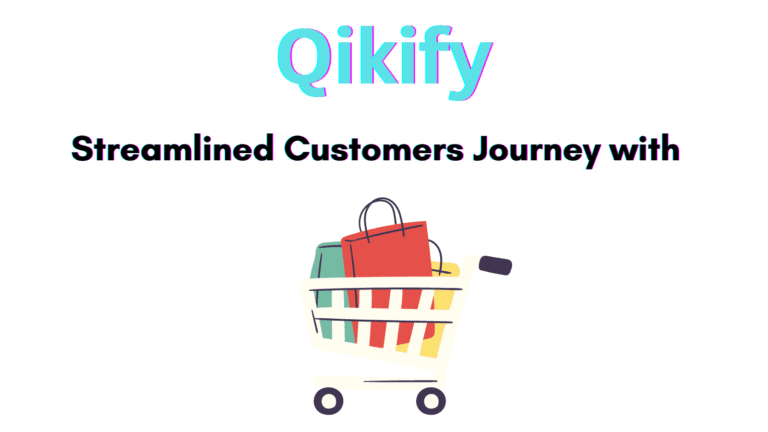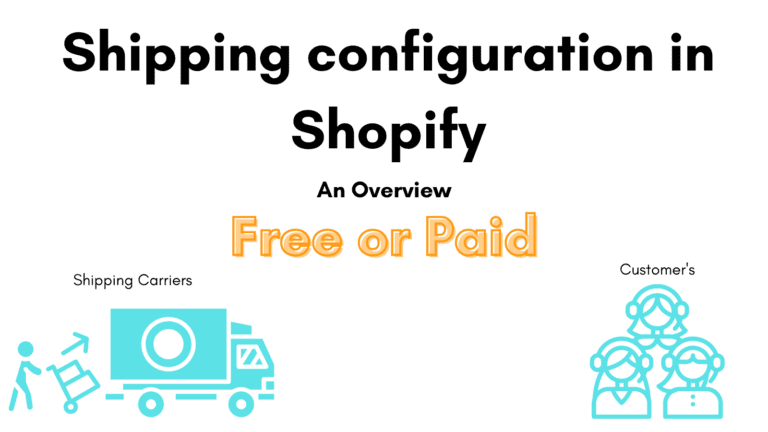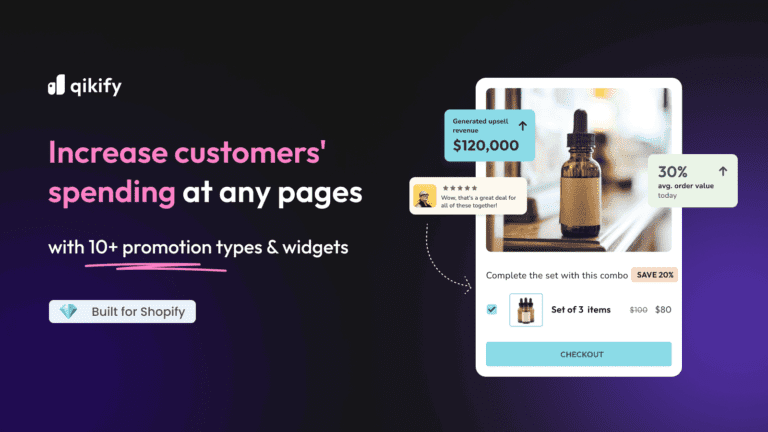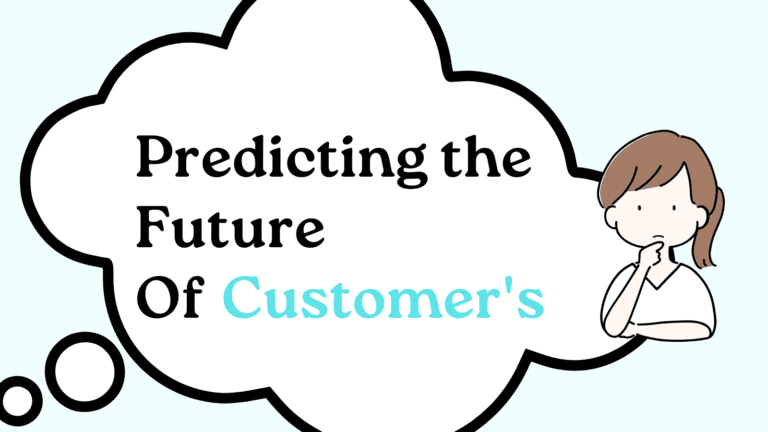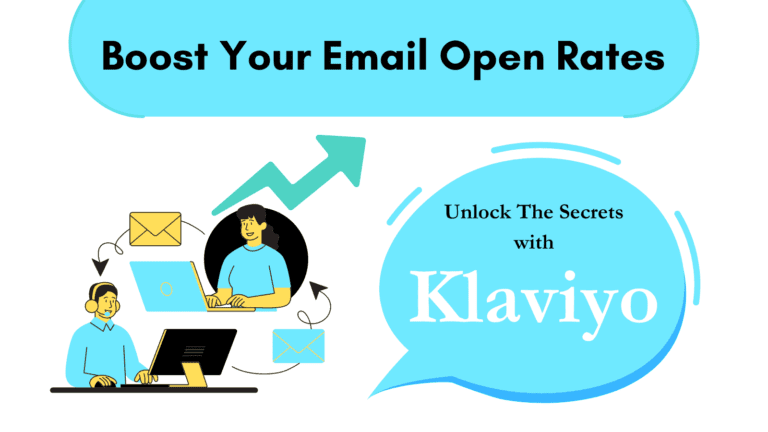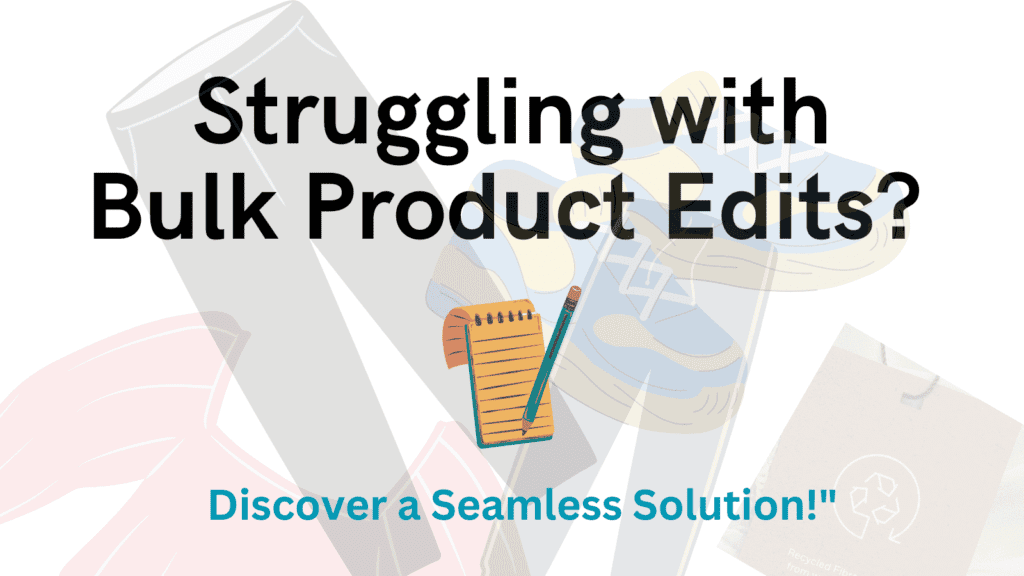
Keeping your product details up-to-date is essential from a marketing as well as SEO point of view. Whether it is the title of the product, price, or meta description, if they are not well optimized to bring sales, then editing their information becomes necessary.
The process may feel easy when you have one or two products on your list, but it becomes daunting as the number of products increases.
It will not only cost your time but also be a thinkable task to do it manually one by one.
Now the question arises: How can you edit product details in bulk in one go?
To simplify the editing process for you, a tool offered by Hextom would be a great option.
In this article, I’ll be sharing helpful information that will help you perform bulk product editing quickly using the Hextom Bulk Product Edit tool available on the Shopify App Store.
Plus, I’ll also be sharing some factors and best practices that you can follow while doing bulk product editing. So stay tuned till the end so that you won’t miss anything important.
Table of Contents
What is Hextom?
Hextom is software platform that offers a wide range of tools specially designed to help e-commerce businesses grow and scale their stores. Currently, there are 13 different apps offered by them. Below are a few of them.
- SMS and push marketing
- Ultimate Sales Boost
- Bulk Product Edit (the one we are discussing in this article)
- Free Shipping Bar
- Countdown Bar, and so on.
You can easily find all these apps on Shopify stores with whom they’re partnered. With a decent installation and an impressive user rating, it is among the top apps in this category.
What is the Hextom Bulk Product Edit tool?
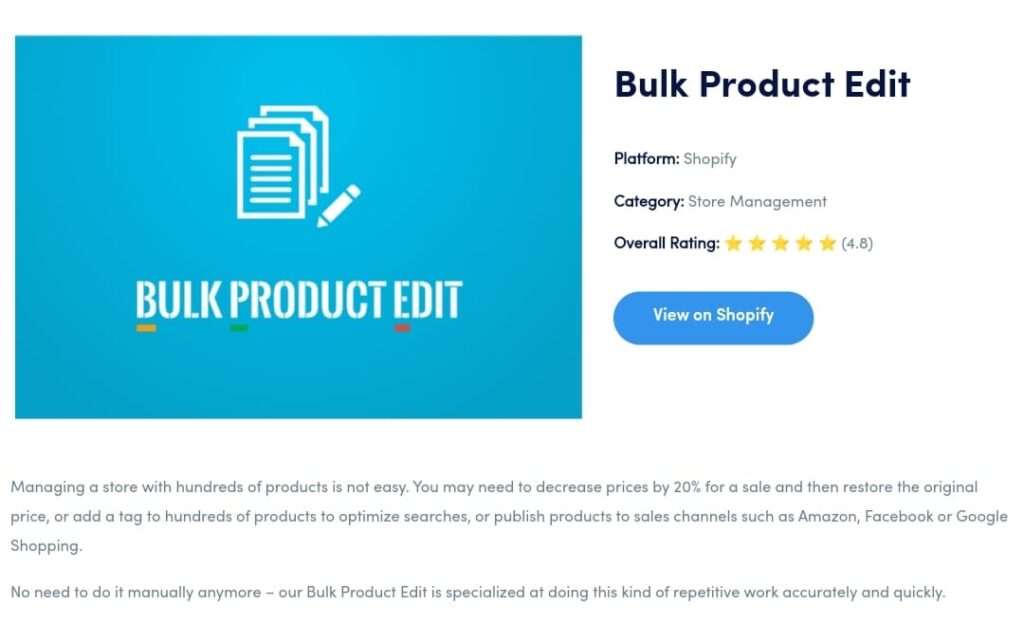
If you want to edit product details in bulk, then hand over the task to the Hextom bulk product editor. It will help you get it done in a few easy steps, reducing the risk of errors that may occur when done manually by humans like us.
It was launched on October 5, 2015. With 4.8 overall ratings, we can say that users are satisfied with how it has helped them update their product details without needing much technical knowledge.
Even while making changes, if you mistakenly did something wrong, don’t worry; it can be easily reverted to how it was earlier when you began. And, more importantly, for every change you make, a backup is created so you can easily restore it.
Benefits of Hextom Bulk Product Editor
Pricing
There are four different plans offered by them which includes one free plan and the remaining other are paid.
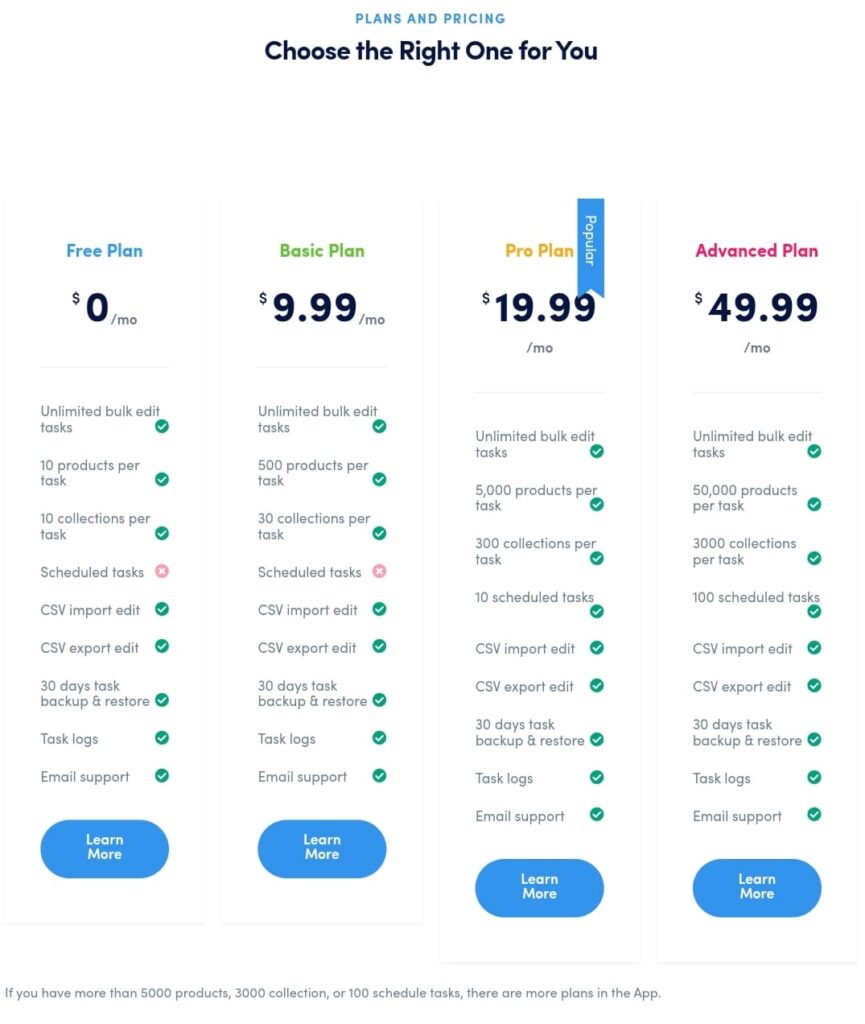
Please note: This price may change in future, so it will be better to visit their official site for latest pricing info.
Here is the breakdown of their pricing structure.
Free Plan:
- Cost: $0/month
- Cons: No Schedule Task feature available
- Features: Unlimited bulk edit tasks, up to 10 products per task, 10 collections per task, scheduled tasks, CSV import/export edit, 30 days task backup and restore, task logs, email support.
Basic Plan:
- Cost: $9.99/month
- Cons: No Schedule Task feature available
- Features: Unlimited bulk edit tasks, up to 500 products per task, 30 collections per task, scheduled tasks, CSV import/export edit, 30 days task backup and restore, task logs, email support.
Pro Plan:
- Cost: $19.99/month
- Features: Unlimited bulk edit tasks, up to 5,000 products per task, 300 collections per task, 10 scheduled tasks, CSV import/export edit, 30 days task backup and restore, task logs, email support.
Advanced Plan:
- Cost: $49.99/month
- Features: Unlimited bulk edit tasks, up to 50,000 products per task,3000 collection per task, 100 scheduled tasks, CSV import/export edit, 30 days task backup and restore, task logs, email support.
Step by Step guide : Performing Bulk edit using Hextom Bulk Product editor
1. Open the Shopify Store backend
Head to your Shopify store backend and then navigate to the Shopify App Section. Next, search for Hextom Bulk Product Editor.
2. Installing the App
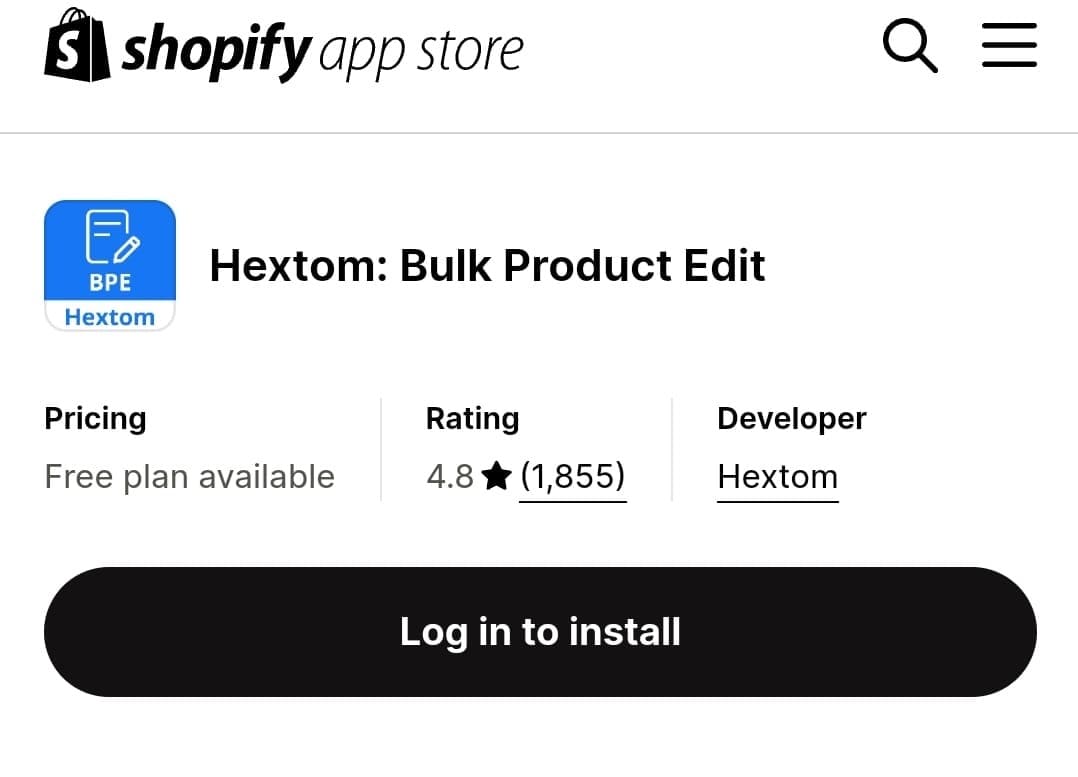
Proceed with the installation process by clicking on the Install option. Follow the prompt they ask you to do, and be sure to give the required permission, which can be necessary for its smooth syncing and performance.
3. Understand Hextom’s BPE dashboard
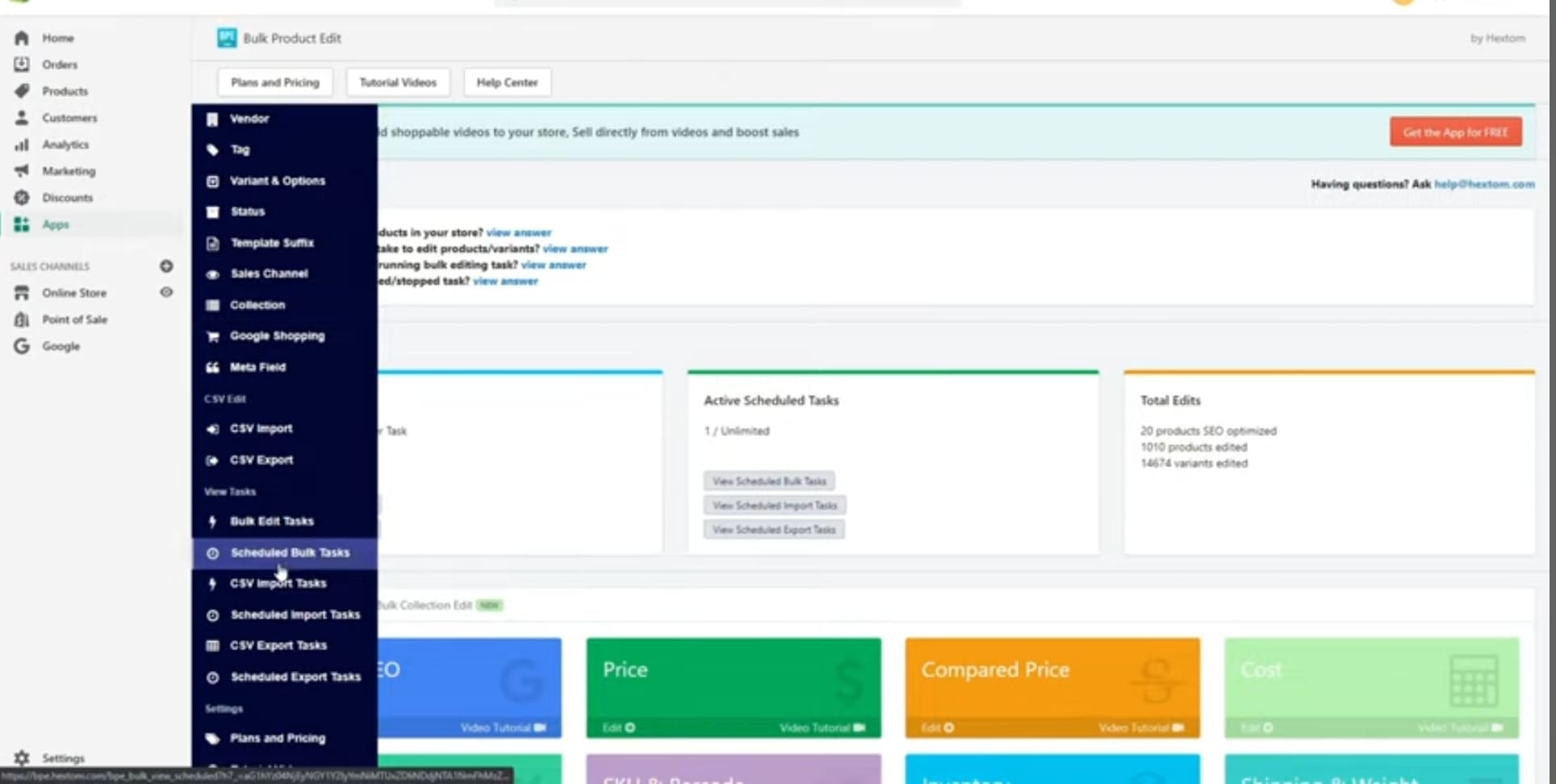
It has a simple interface where you can easily find all the main functionality on the home screen itself. Plus, you can easily export or import a .CSV file from here to edit it further.
Four main tabs that you’ll be using for editing are also present on the home screen as you open the app.
Bulk Product Edit
Under this tab, all the attributes related to the product that you change, such as price, title, SKU, barcode, inventory, product type, category, variant, tag, etc., will be present.
Bulk Collection Edit
Here you’ll find attributes related to the collection. In this you will get the option to update SEO, Collection, title, description, metafield and so on.
Bulk Customer Edit
Under this tab, the details that you can update about your customers will be listed. Such as tags associated with them, their metafield customer, and more.
Bulk Order Edit
Here, you will find the attributes regarding customers which you can edit.
Performing Product Edit With Hextom
After you become familiar with its dashboard you can begin your product editing process. For that,
4. Begin with New Task
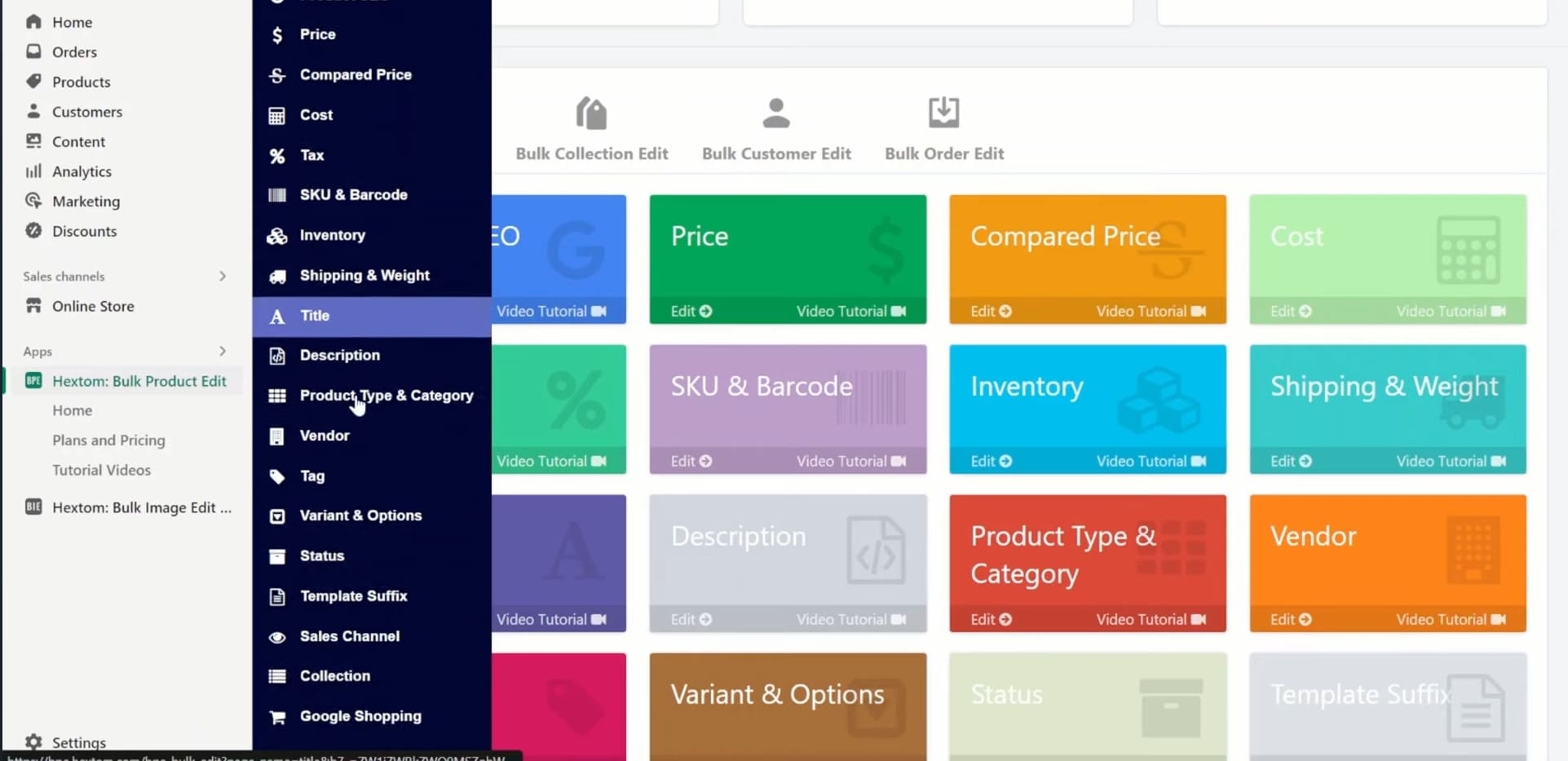
Navigate to the bulk product edit tab and select the attribute that you want to edit such as products price, title, or tag.
5. Choosing Product
Here, you’ll have to choose the product whose details you’d like to change. You can select from various products available on the store based on different criteria, such as tags, collections, vendor’s, etc.
If you want to edit a specific set of products, then use the “filter product” feature. By applying filters, you can easily pull out those specific products for editing.
Example: You’ve got a clothing collection for all the seasons. Now you just want to increase the price of those products that are more likely to generate more sales in the winter season. (Warm Clothes).
What you have to do is just add a tag (winter) to all winter products in your collection. Later, you can apply “Winter Tag” as a filter, and all the products associated with Winter Tag will come up, and you can edit their pricing further.
You can apply the same process for filtering out specific products from specific vendors, products of specific materials, and more.
6. Setting New Price
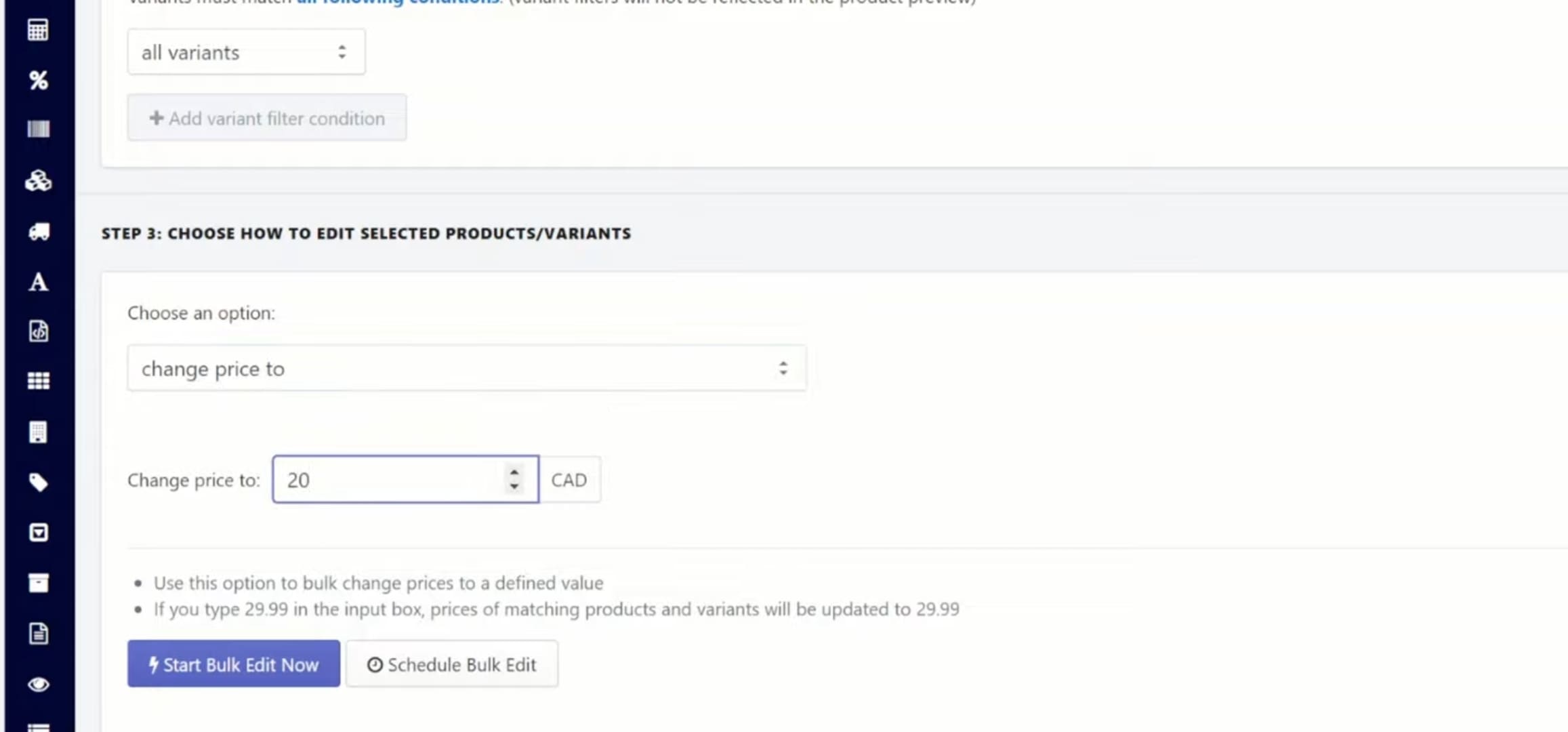
Select what information you want to update regarding the product, such as price, title, inventory, tags, etc.
7. Preview Changes
Before applying the update, have a look over its preview version just to ensure everything is perfectly changed. If anything isn’t proper, then, fix it.
8. Applying changes
When you’re sure that everything is perfect, you can click on the apply changes button. This will begin the updating process, which may take some time depending on the number of products in the list.
Monitoring the edits
In the “Edit History” section, all the changes you’ve made before are stored. If you want to revert or undo any change to how it was earlier, then the option is available here.
Additionally Features
Scheduling Edits
If you have anything in mind to perform in the future, then you can just set it up today and schedule it for that day to get executed automatically. You can do this by using the schedule task feature.
For example: On Christmas, you are planning to offer discounts on certain products.
Worry not; the schedule task option is there for you.
It will automatically adjust the price of products at that specific time and day you have set, i.e., Christmas.
Steps you can follow:
Open the schedule task tab located on the sidebar.
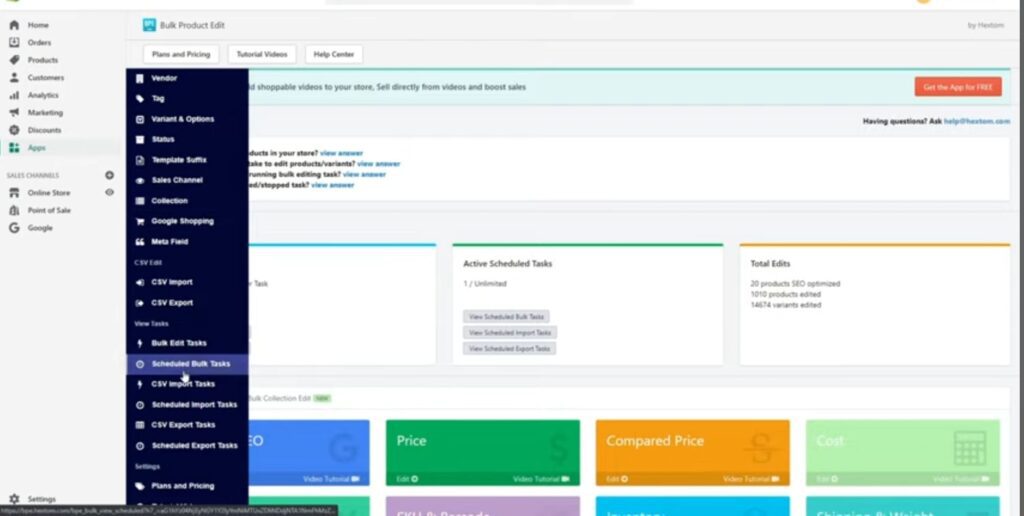
And then select the collections or specific products that you want to offer a discount on.
Next, you can choose the attribute you want to edit for that sale.
As here, we are offering a discount, so we will go with the price-changing option by percentage.
Input the percentage by how much you want to decrease the price.
Then click on schedule bulk edit.
Under it, you can set the date and time on which you want this sale to be activated.
That’s it. This sale is now set up for automation and will be executed on Christmas Day.
Recurring Edits
It works similar to how Schedule task function works; helps in setting edits on automation without need of manual intervention.
This is very helpful to apply on those tasks.which you’re performing more frequently.
For example: let’s say on every Friday, you’re decreasing the price of a few products.
Then you can set this task in recurring mode to get it done regularly on the given date and time.
Tips for Using Hextom Bulk Product Editor
- Start with small edits so you can get some experience with how things are working out. And then you can switch to a bulk product.
- Always take a backup before editing large product data so you can easily restore it whenever necessary.
- Use the product tagging feature to carry out editing at a more narrow level.
Additional helpful resources
Here they provide tutorials on different topics on how to use their software. If you got stuck at any point while using their app regarding bulk edit product you can watch this video.
And below one is the link to the Hextom Helps page where you can ask your queries to get resolved.