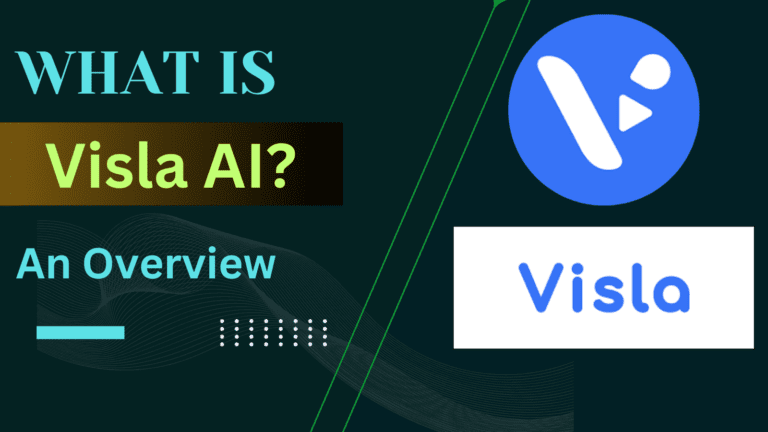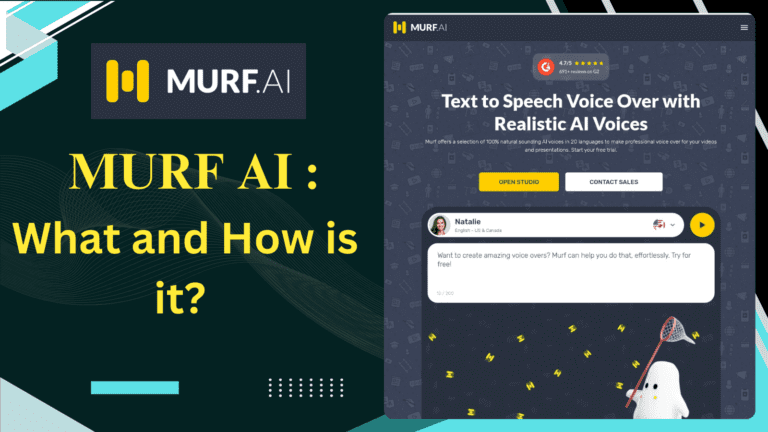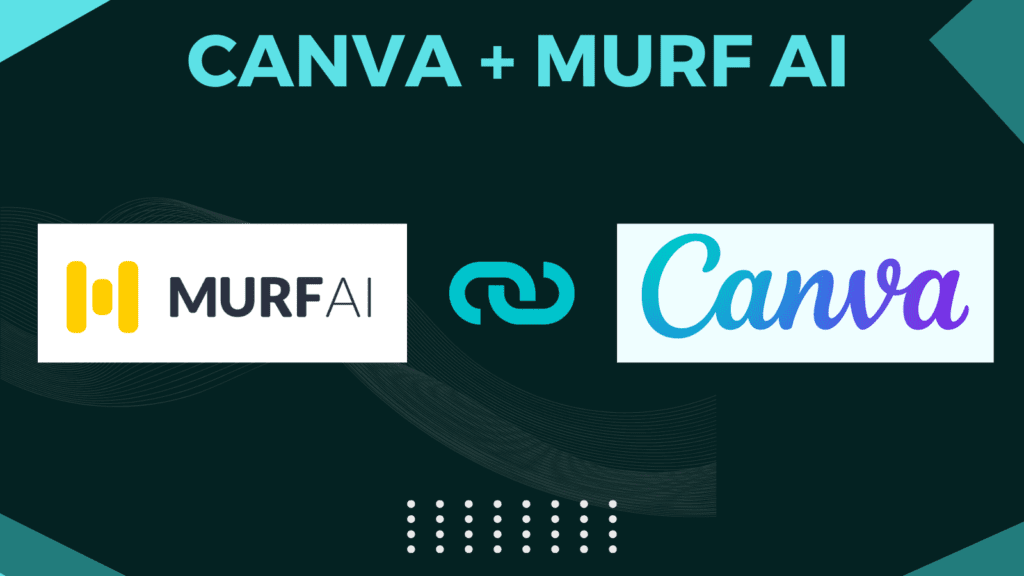
Introduction
In this article I will be sharing:
- How can you integrate Murf AI with Canva and enjoy their features?
- what is Murf AI and it’s Features?
- What is Canva?
- Benefits of using Murf Ai with Canva.
- Tips for using them more effectively.
- And, some links to additional helpful resources.
So without wasting much of your time, let’s get started!
How to Integrate Murf AI with Canva?
Both Canva and Murf AI knew the importance of simplicity and user satisfaction hence they tried to keep the process smooth, clear, and beginner-friendly. Therefore anyone with a basic understanding of tech can gain the benefits of these tools.
Well let’s get started with the steps—
— Creating Account on Canva
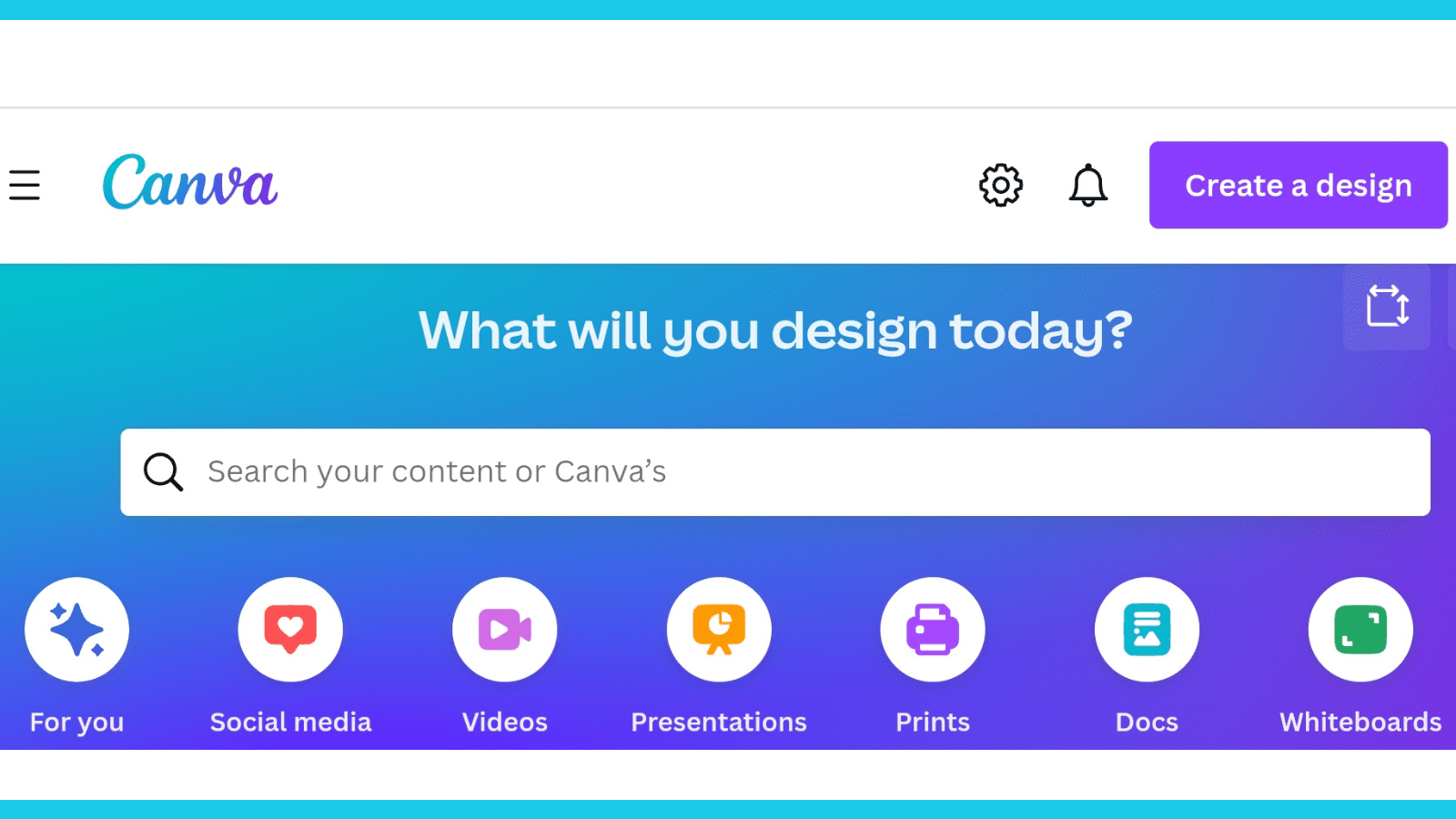
Create an account on Canva, If you do not have one.
You can simply sign up using your Google, Facebook, or email account. After you’re done with the account setup, the Canva’s Homepage will appear on your screen.
Go to Canva’s App section
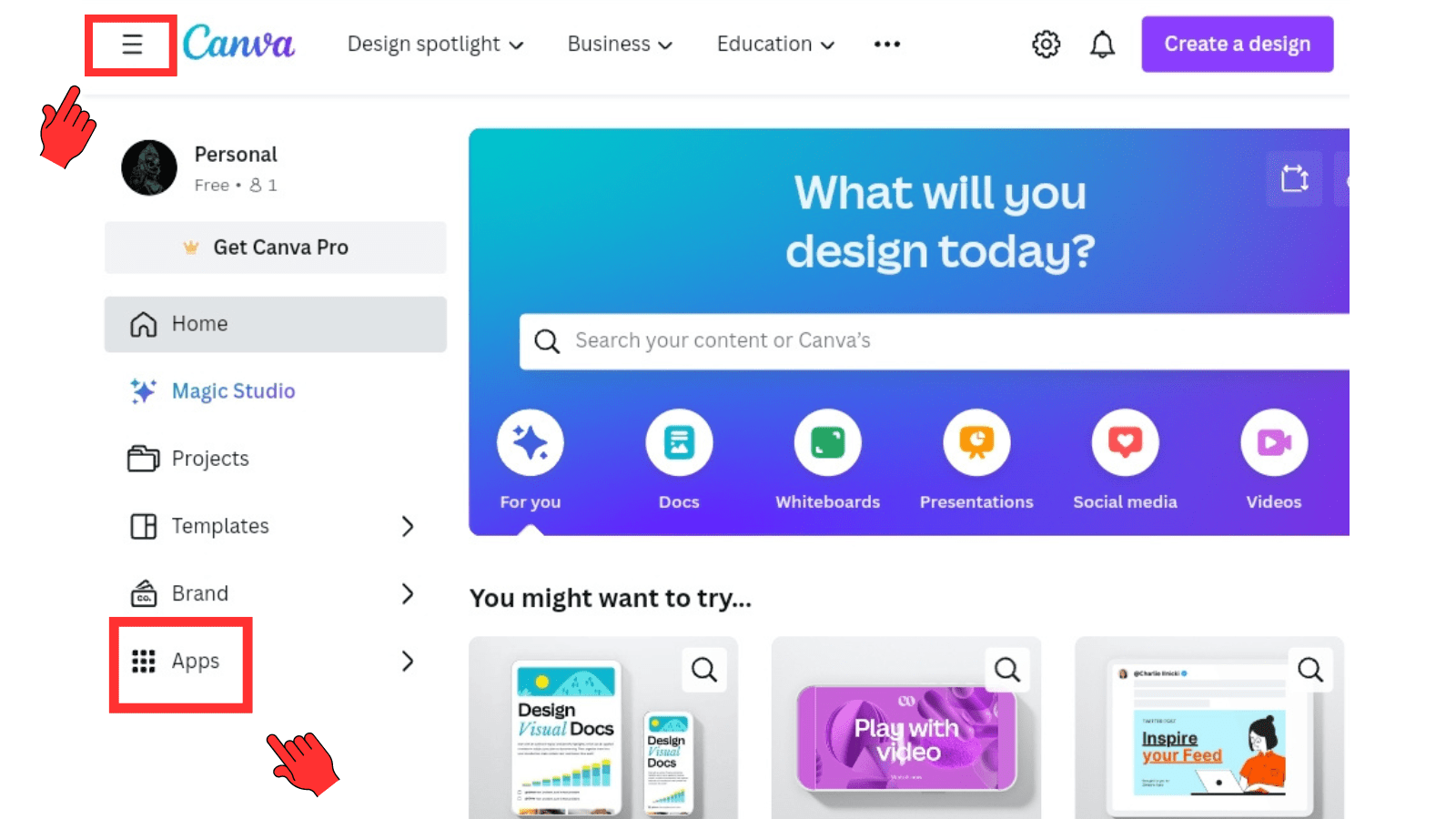
Click on the menu icon which is located at the top left corner of the homepage.
After you click; a dropdown menu box will appear on the screen. Look for the “App section” in the list and click on it.
Search for Murf AI app
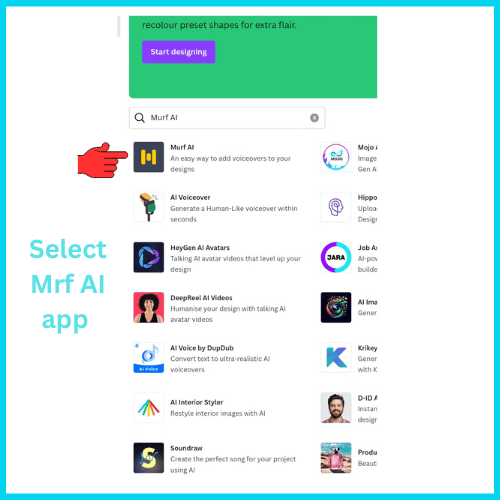
This will take you to Canva’s App Store where all the apps that you can use with Canva are listed.
On the App store head to the Search 🔍 Bar where you can just type in Murf AI. The app will appear on the screen,
Sign up or login to your Murf AI
Simply click on the App
Here then you’ll be asked to connect both apps, to do this, you will have to sign up for Murf AI or, if you already have an account then simply log in.
After you successfully log in to your Murf AI Studio that’s it, your integration is completed successfully.
Adding Voice over
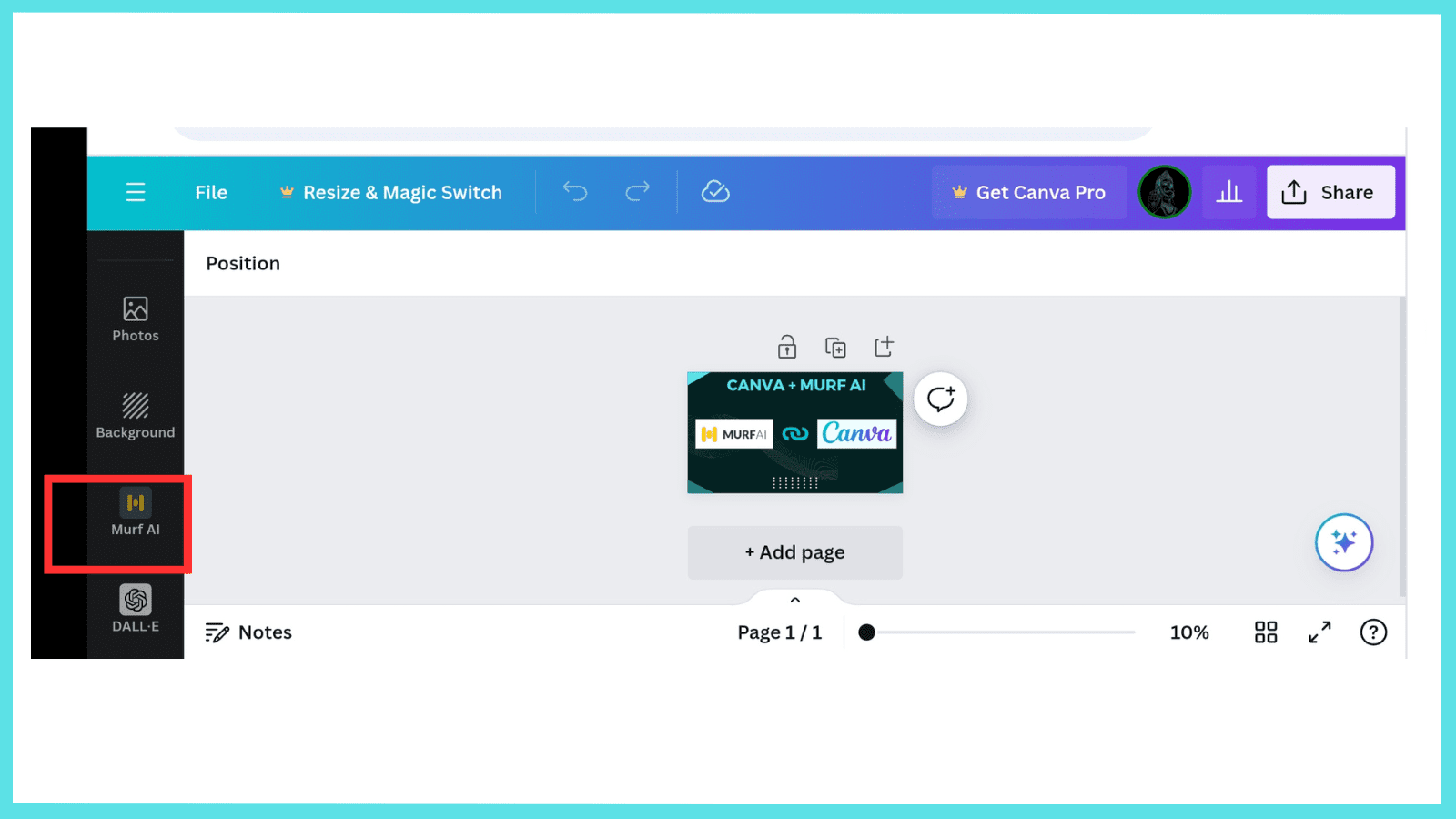
Now to add murf voice-over to your designs or projects, open the project in which you would like to add voice over then,
Check for the Murf icon on the left side of the screen in a vertical black column and click on it. And if you’re using canva on smartphone then Murf option will be available on the bottom bar of your screen.
Adding your Script
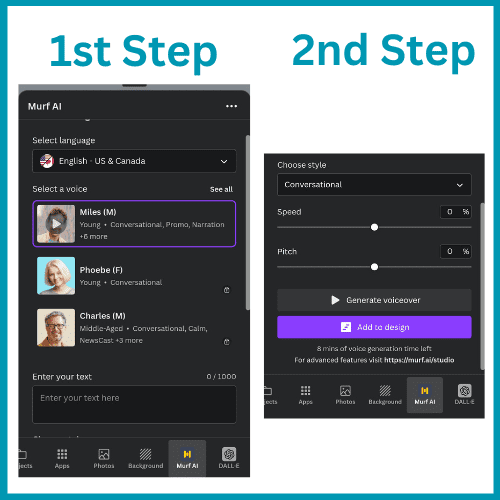
After you click on the Murf icon a small new window will appear where you can add the script that you want to convert into voice-over.
Here you can also select the language and accent and also adjust the speed and the pitch of the voiceover according to your requirements.
After you’re satisfied with the voice-over generated by Murf you can simply add it to your project.
What is Murf AI and It’s Features?
Are you tired of the traditional process of getting high quality voiceover then Murf Ai has got something for you?
It is a tool that converts text into human-like speech/voice.
Murf AI uses artificial intelligence and deep learning technology in the backend to convert any text or script provided by users into human-like speech within a few seconds. To know more about Murf AI you can simply visit my article; Murf AI Overveiw.
It is one of the best tools in the voice-over generation category for those— who don’t have enough money or time to invest in a high-quality studio.
Murf Studio Features in short;
- It helps in generating high-quality natural human-like voiceovers.
- It offers multiple languages and accents.
- Integration with other tools like Canva, Adobe Audition, Notion, Articulate 360, Google Slides,e, etc, So you can enjoy the features of two tools at a time to produce lively content.
What is Canva?
Canva says “Design Made Easy and Free”
Canva is a free tool that helps in designing almost everything from logos, banners, invitation cards, social media posts, presentations, brochures, and so on.
Even if you are a complete beginner or don’t have any prior experience in designing, still you can come up with stunning and high-quality visuals, simply using the drag-and-drop technique.
Canva offers over 2,50,000 professionally pre-designed templates which you can simply customise depending on your interest and needs.
To make design more lively and appealing canvas offers a massive library of free stock images, music, graphics, videos, and fonts which you can utilise in any way you want.
“If you want everything in one place to design something great then canva could be an excellent choice”
Benefits of Murf AI and Canva Integration.
Well, the collaboration of Murf with Canva, will surely gonna empower the worldwide community of creators.
With this integration, users are now able to enjoy the resources of two tools within one; Murfs AI speech generation and Canvas-rich design features. They no longer have to visit another platform to add voice-over to their designs/projects, therefore ensuring seamless workflow.
Furthermore, Canva creators will be able to transform their designs to the next level by adding human-like voice overs, making their designs more informative, engaging, and lively.
This is not only limited to basic text-to-voice conversion but additionally, creators will also be able to style their voice, and accents and choose language relevant to their audience.
As both platforms also support team collaboration, creators can come together and implement their tactics collaboratively in a single workspace.
More importantly, it will save time as the typical process of voice-over is very lengthy and doesn’t even ensure quality. But with Murf Studio and Canva, it’s just a matter of a few minutes.
Tips for using them effectively
How can you utilise both tools more effectively so that you can come up with outstanding creation. Both tools offer AI services, so users can utilize their power to enhance their design.
But a real creator creates whole new designs from scratch manually, incorporating all his skill, emotions, and creativity, bringing simple designs to life. No doubt artificial intelligence is killing with its impressive performance still, people prefer t to go with man-made natural products.
To use Murf Studio and Canva more effectively you can keep some points in mind
- It will be very good if you explore both the tools and watch some YouTube videos about them, so you can get an overview of all there features and offerings.
- Firstly, either be ready with the script that you want to add as a voice-over OR create your design/project on Canva first so you can add voice-over to it. Don’t think of doing them simultaneously otherwise, you may fall into a nuisance.
- When you’re ready with the script then design your project accordingly.
- Canva has so many features to enhance your creativity so be sure to explore them all.
- You can also take inspiration from other pre-design templates.
- While using the Murf tool;
- Choose languages Relevant to Audience
- Choose an accent relevant to the audience
- Do not go for a random “style of voice”. Though They can generate very realistic voices, they’re not 100% human yet.
- So before selecting the “style”, select one which sounds more like human so your audience will be able to connect with it.
Additional Helpful Resources
“Here, I have shared some links to resources that you may find helpful while using both tools.”
Murf Studio Help Centre
If you’re new to Murf or getting in trouble while using the studio then it would be great if you check out their help centre page. Here, you can find some useful guides and information that can ease your process.
Murf Discord Community
If you’re interested in connecting with the community of Murf creators, then here’s the link to their Discord Community.
Canva Help Centre
Here you can find answers to the most common issues faced by users while using Canva from account settings to payments-billings and so on. You can simply input your query in the search box and their team will assist you as soon as possible.
Canva Design School
Here you will find amazing tips and inspiration for creating high-quality visuals and designs.
Those who have just begin their design with canva, this can definitely escalate their work. There are tones of stunning visuals, tips to get inspiration and foster your creativity.
Thank you for reading my article!